"Python"
is a very popular computer language
which you can use
to make your own computer programs,
(for those of us who are new to this
and don't already know).
I have been learning some basics lately,
and here is what I've done so far.
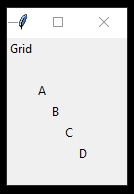
Each of these is a "window".
Base
- is my word for the basic window program Tk()
Grid
- is a basic program that enables you to put things
into columns
Button
- is a program that makes
a button that you can click
(this one is just an image,
not interactive on my blog)
Button
- in this program,
you can also include a response to your click
(this one is just an image,
not interactive on my blog)
Entry
- in this program,
you can enter a word etc.
Button
- then click on the button,
and get a response
(this one is just an image,
not interactive on my blog)
SETTING UP
- go to https://www.python.org/downloads/
- download the latest version of Python for your type of system
(I am using Python 3.8.3)
- follow the prompts to install it on your system
Mine is Windows 10, so in Windows 10 -
- access it by clicking on the "start" button on your task bar
- scroll down the program list until you get to "Python"
- click on "Python", and 4 items will appear
- IDLE - this is the file that you write programs in
- Python - this is the file that you run your programs in
- Python Manuals - information on how to use Python
- Python Module Docs - lists of programs within Python
- click on IDLE
- the IDLE file will come up
- Save your file using the drop down menu "file" at the top,
following the prompts, into a folder
- type your program in this file
- when you type in - xxxx = Tk()
a basic window with nothing in it will appear behind your IDLE file
- move the window to the side of your IDLE file so that you can see it
- finish typing in your program
- Save your program
- click on the "start" button on your task bar
- scroll down to, then click on, "Snip and Sketch"
- take a "Snip and Sketch" of your finished window
and save it into a folder
The images above are "Snip and Sketch"
PROGRAMS
The programs above,
are explained in this tutorial,
which is what I've been learning from.
:)
Video - Tkinter Course - Create Graphic User Interfaces in Python Tutorial
- follow the prompts to install it on your system
Mine is Windows 10, so in Windows 10 -
- access it by clicking on the "start" button on your task bar
- scroll down the program list until you get to "Python"
- click on "Python", and 4 items will appear
- IDLE - this is the file that you write programs in
- Python - this is the file that you run your programs in
- Python Manuals - information on how to use Python
- Python Module Docs - lists of programs within Python
- click on IDLE
- the IDLE file will come up
- Save your file using the drop down menu "file" at the top,
following the prompts, into a folder
- type your program in this file
- when you type in - xxxx = Tk()
a basic window with nothing in it will appear behind your IDLE file
- move the window to the side of your IDLE file so that you can see it
- finish typing in your program
- Save your program
- click on the "start" button on your task bar
- scroll down to, then click on, "Snip and Sketch"
- take a "Snip and Sketch" of your finished window
and save it into a folder
The images above are "Snip and Sketch"
PROGRAMS
The programs above,
are explained in this tutorial,
which is what I've been learning from.
:)
Video - Tkinter Course - Create Graphic User Interfaces in Python Tutorial
black border images, & text (c) Katherine Stuart 2020
Dóchas Books Film




