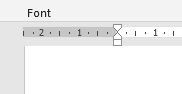There are two lists that I have used for Scenes together with Locations –
3. SCENES / LOCATIONS -
Scenes in chronological order, with their related locations
4. LOCATIONS / SCENES -
Locations in order, with their related scenes
SCENES / LOCATIONS LIST
I have set up the Scenes / Locations List in this way –
Top
of page__________________________________________________________________________
Khaki Town – White Draft – 18 Nov
2019
3. SCENES / LOCATIONS
Book Screen
Page Play
Page
1.1 The
Office of The US President, LBJ, The Oval Office 1 1
(INT. AFTERNOON) – 1964
See book pages 1 – 2, The
Oval Office
1.1.1
The Oval Office 2 2
(INT. DAY or NIGHT, A COUPLE
OF YEARS EARLIER) – 1961 - 63
1.1.2 The Oval Office 4 4
(INT. DAY or NIGHT, A COUPLE
OF YEARS EARLIER) – 1961 - 63
1.1.3
The Oval Office (INT. DAY or
NIGHT, 22 YEARS EARLIER) 6 6
– 1942, May/Jun
1.1.3.1 The
Oval Office (INT. AFTERNOON, TO THE PRESENT) - 1964 6 6
etc.
____________________________________________________________________________________
SCENE / SECTION / SUB-SECTION /
SUB-SUB-SECTION NUMBER
To do this –
- Move the Page up
so that the line
where
the Scene etc. Number is to go,
is just under the Top Ruler
- On this line,
Place the cursor at the Left Margin of the
page
- Make sure it is
in this shape,
I
not as a single
headed arrow
- Left click on
it, to make it a flashing line
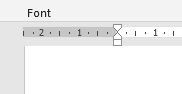
Place the cursor
on the top triangle
on the top ruler
at the top left
of the page,
until it becomes
a single headed arrow,
with a box
saying, “First Line
Indent”
Continue to hold
the cursor
on the triangle
and at the same time,
hold down
the left mouse key,
then, with the cursor,
move the triangle only,
to the far-left edge
of the page
The flashing line
will move with the
triangle
Then release both,
cursor and left mouse key
Note - This arrangement can be left in place for the
whole list
- Type in the –
Scene.Section.Sub-Section.Sub-Sub-Section Number
Note – The Full Stops
eg.
- Press the Space Bar and count how many
times, X, it takes
to put the flashing line from the end of the
number,
to directly under the Left Margin
- Take
6 from that number
This is the size of the space
that I have put between
the end of each Number and the Left Margin
- Move the cursor back to the front of the
Number
- Make sure it is in this shape,
I
not as the single headed arrow
- Left click on it, to make it a flashing line
- Press the Space Bar
X – 6
times
This moves the Scene etc. Number into
position
- Move the cursor to the end of the Scene etc.
Number
- Left click on it, to make it a flashing line
- Press the Tab Key
This will move the cursor to the Left Margin
You could go directly to the Left Margin,
but then you have to estimate exactly where it is,
and with the Tab Key you do not have to,
which saves stress in the long run
This is now ready to type
the Scene Information
Consecutive Scene Numbers
I used 6 spaces for all Scene etc. Numbers
between the end of the number and the Left Margin.
I found that this makes it easy for the eye to track down
the page.
eg. 1.1
1.1.1
1.1.2
1.1.3
1.1.3.1
SCENE INFORMATION
I have copied the Scene Tags with all their information -
Either -
Sc .Section [TYPE OF SCENE – RELATIONSHIP IN TIME TO THE
PREVIOUS SCENE]
– DAY No MONTH YEAR of
this scene
[INT. &/or EXT.
LOCATION OF SCENE – TIME OF DAY]
Or –
Sc .Section [INT. &/or EXT. LOCATION OF SCENE – TIME
OF DAY, RELATIONSHIP IN TIME TO THE PREVIOUS SCENE] – DAY No MONTH YEAR
And just reformatted it for the Scene / Location List, in this form -
Sc Specific
location, General location (INT. &/or EXT. TIME OF DAY, RELATIONSHIP TO PREVIOUS SCENE ETC) – YEAR, Day, No Month
eg.
48.1 Right
hand sitting room, Hayden House (INT. DAY, A DAY LATER) – 1942, Sun 27 Apr
So, the comparison in typesetting, is –
Scene Tag information Scene
information
Scene No Scene
No
.Section No .Section
No
.Sub-Section No .Sub-Section
No
.Sub-Sub-Section No .Sub-Sub-Section
No
DAY Day
No No
MONTH Month
YEAR YEAR
TYPE OF SCENE
RELATIONSHIP RELATIONSHIP
INT. &/or EXT. INT.
&/or EXT.
LOCATION OF SCENE ETC. Location
of Scene etc.
TIME OF DAY TIME
OF DAY
[
] - Square Brackets ( )
- Curved Brackets
LOCATION INFORMATION
When writing a screenplay from a book,
the book will often describe scenes in detail.
When this occurs, I have included a
note to refer to the book page/s that contain them, in this form –
See book page No, Location
See book pages No, No, No – No, Location
This line should immediately follow the associated scene information.
eg.
16.1 Local Lands & Title Office (INT. DAY, A FEW
WEEKS LATER) – 1935, Jan
Other interesting descriptions can also be added, on the line immediately
after the Scene Information.
eg.
(copper – old style clothes hand-washing tub made of copper, heated
underneath by a wood fire)
BOOK AND SCREENPLAY PAGES
I have included the book and screenplay page numbers here again,
for the beginning of each scene, for handy reference.
These numbers, I have aligned across the page with the Scene etc. Number,
for easy visual tracking.
© Katherine Stuart 2022
Dochas Books Film